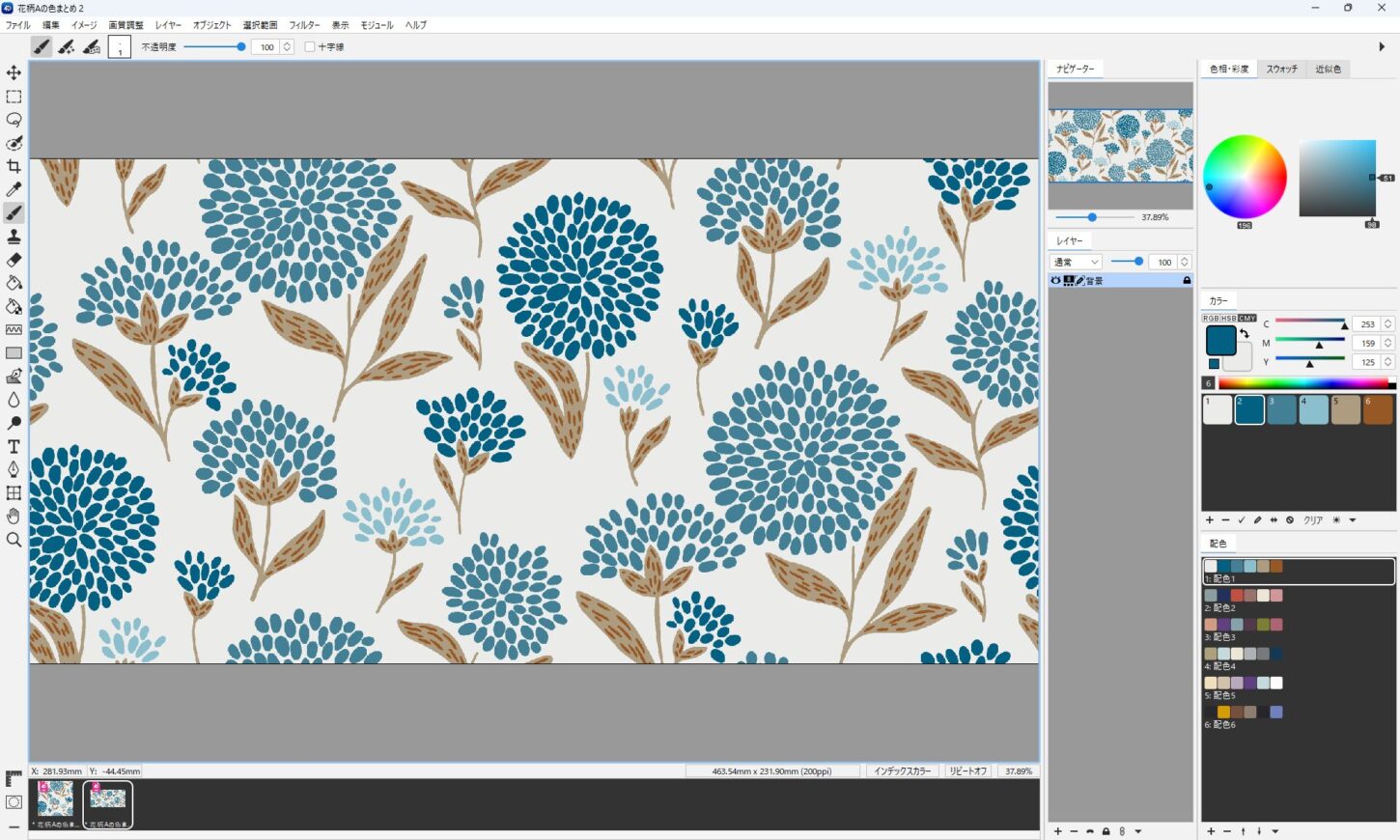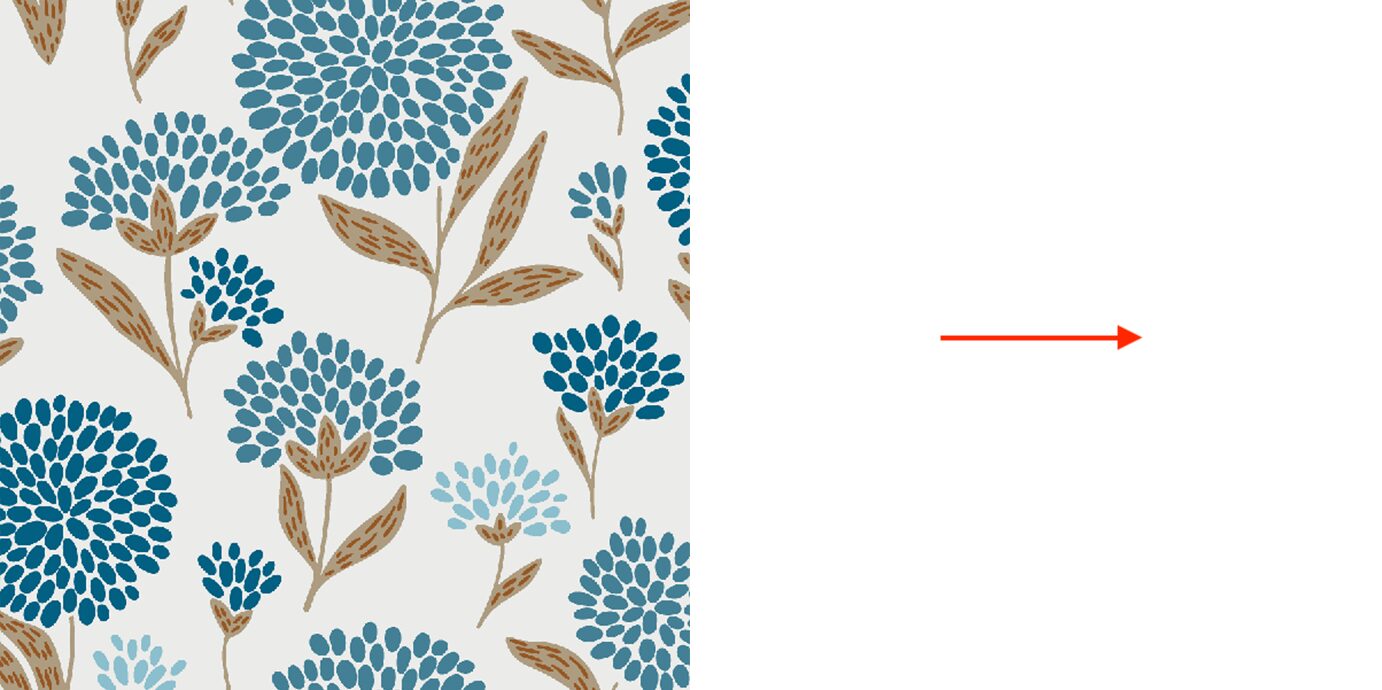4Dbox PLANSでハーフステップの柄を作成した後、正送りのデータにするにはリピート展開 の機能を使用します。Photoshopなどの多くの画像編集ソフトが正送りのデータを前提として設計されているため、データの受け渡しなどある場合は、送りの状態を調整する必要があります。
リピートパターンの種類
代表的なリピートパターン(送り)には、「正送り」と「ハーフステップ」があります。
正送り: 基本的な繰り返し方で、パターンをそのまま横にずらしながら配置します。
ハーフステップ: パターンを半分ずらして配置します。
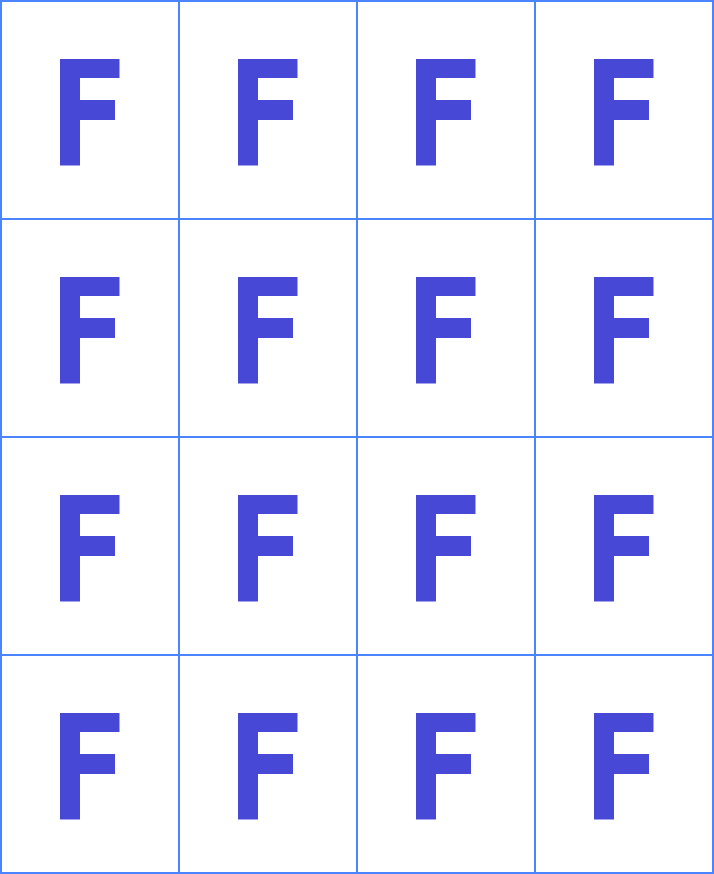
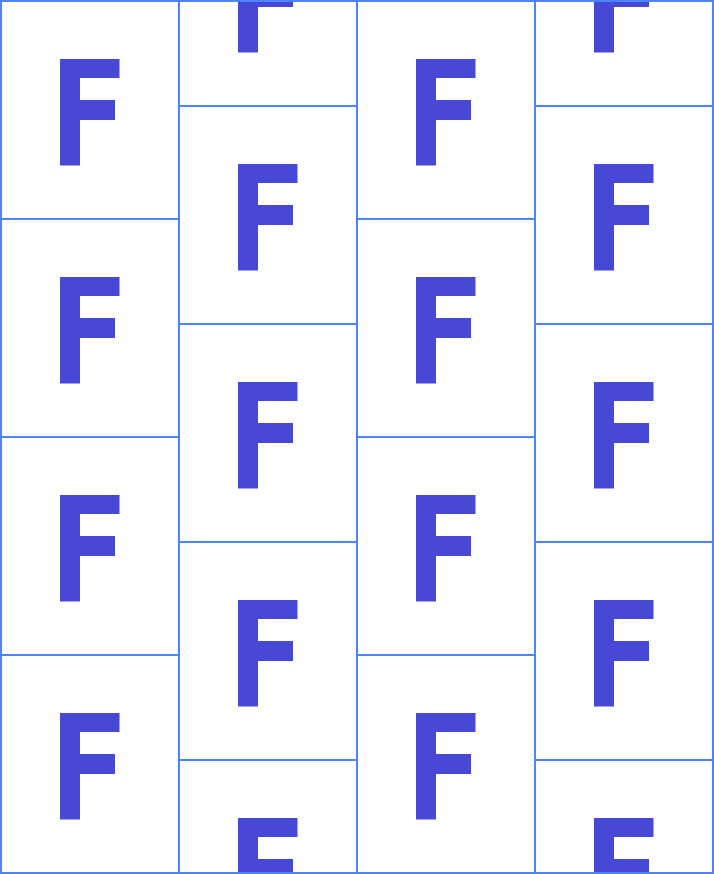
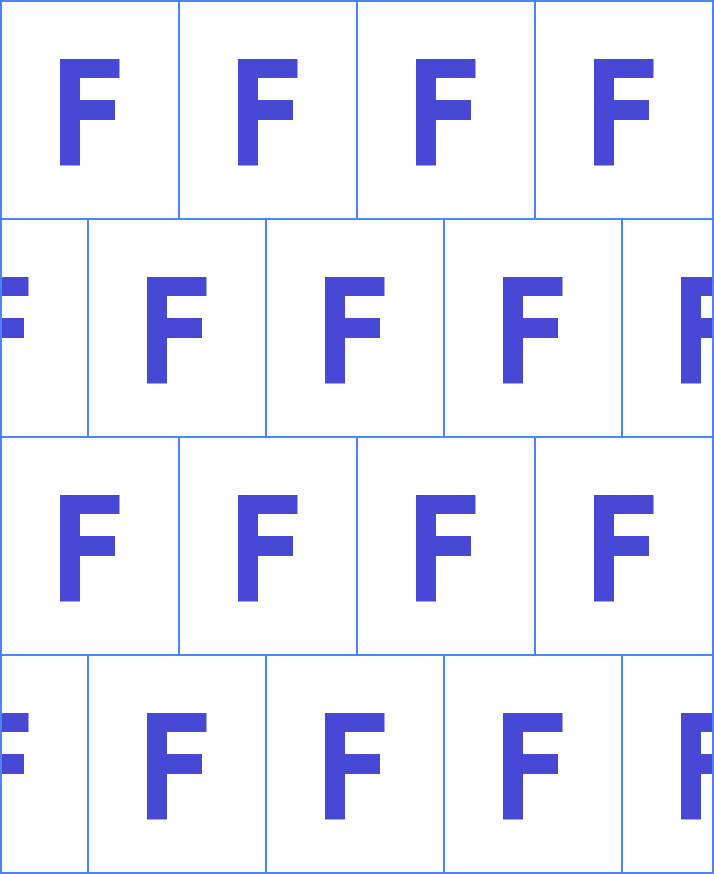
4Dbox PLANSでは、リピート表示しプリント柄の繋ぎ目を確認しながら、デザインが可能です。
ハーフステップを正送りにするには
ハーフステップなどのずらした送りのある柄を正送りにするには、リピート展開のタイルサイズの機能を使用します。
- リピート表示(設定)している柄を開きます。
- モジュールメニュー>リピート展開 を選択します。
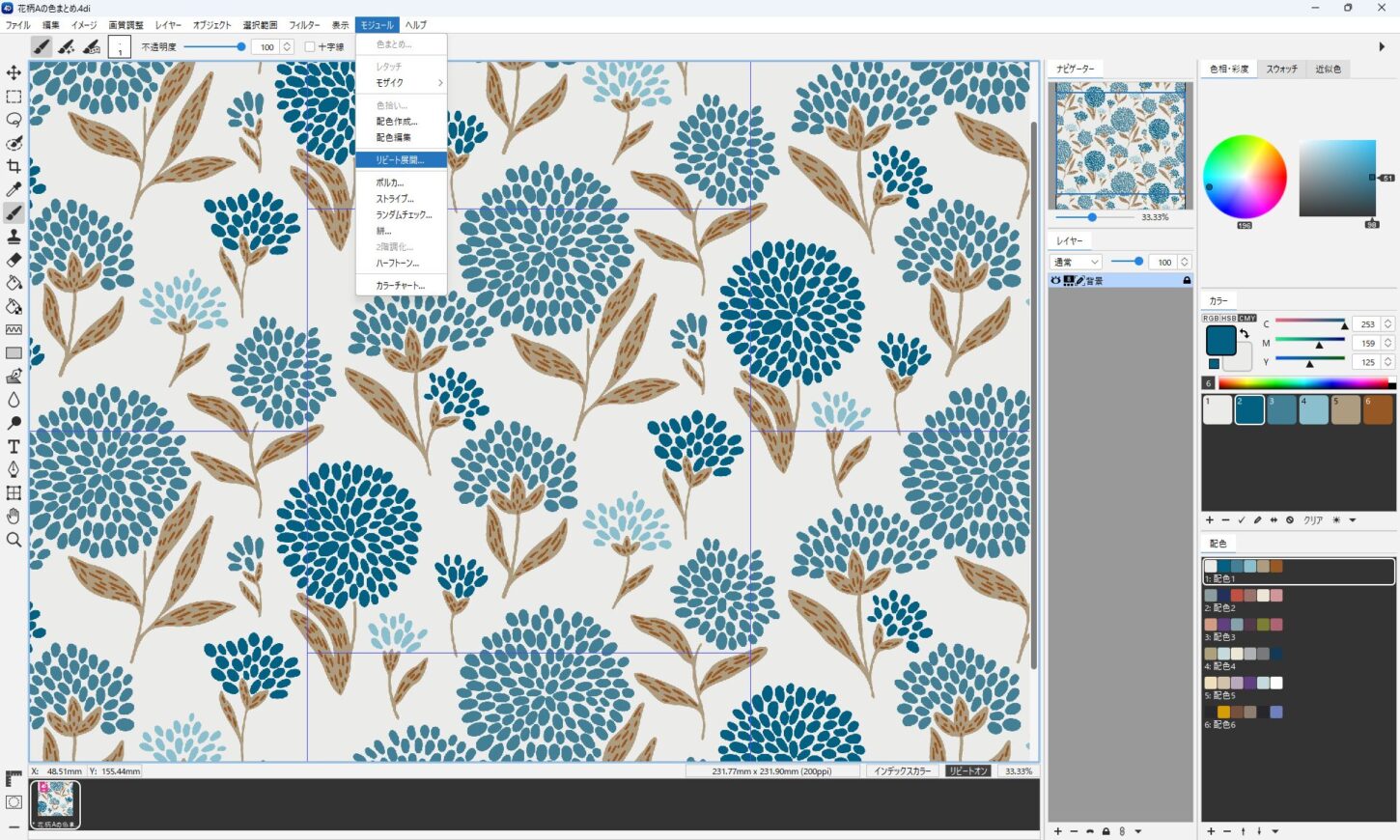
- オリジナル画像(左)と展開画像(右)が表示されます。
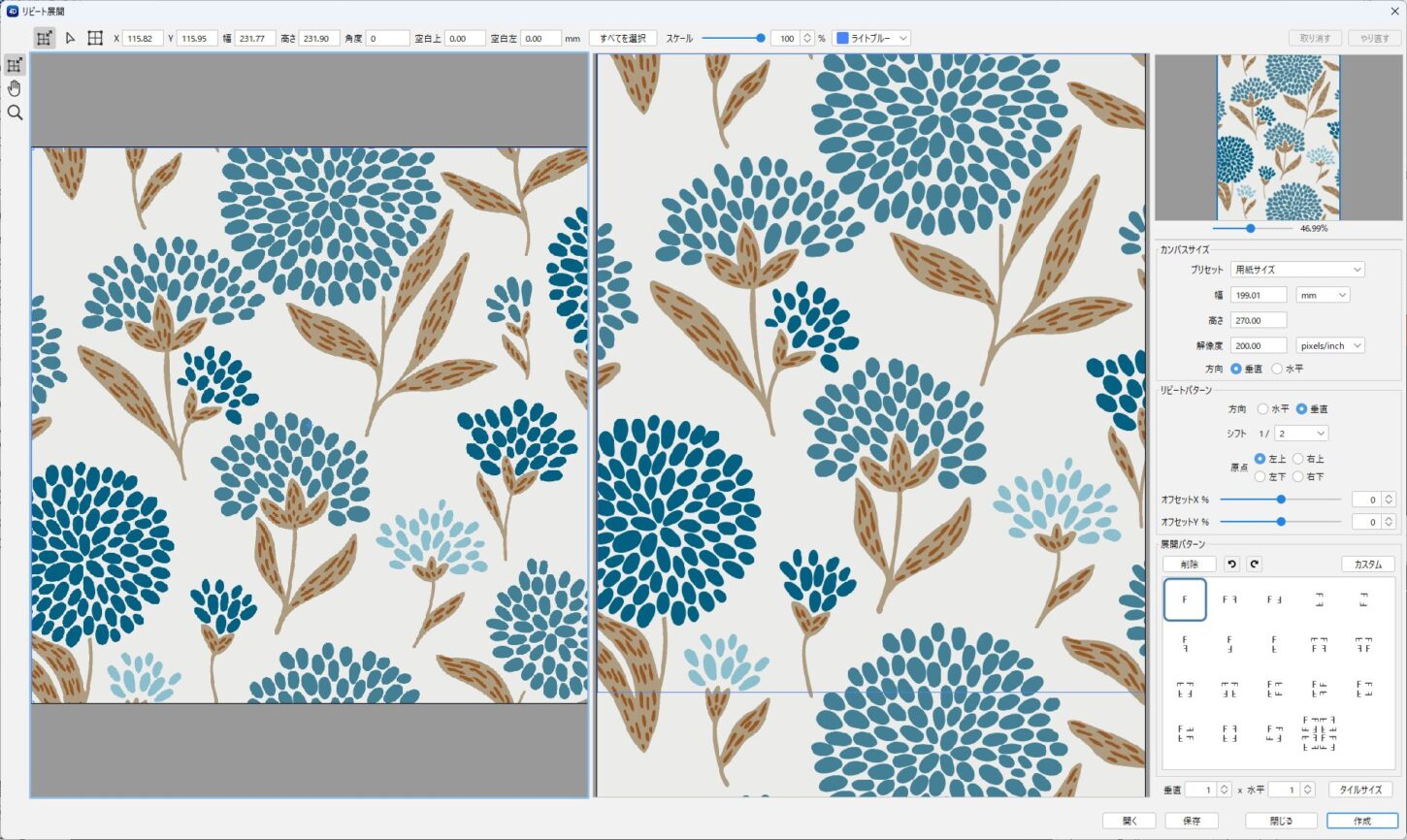
- 「タイルサイズ」をクリックします。
- 「作成」をクリックします。
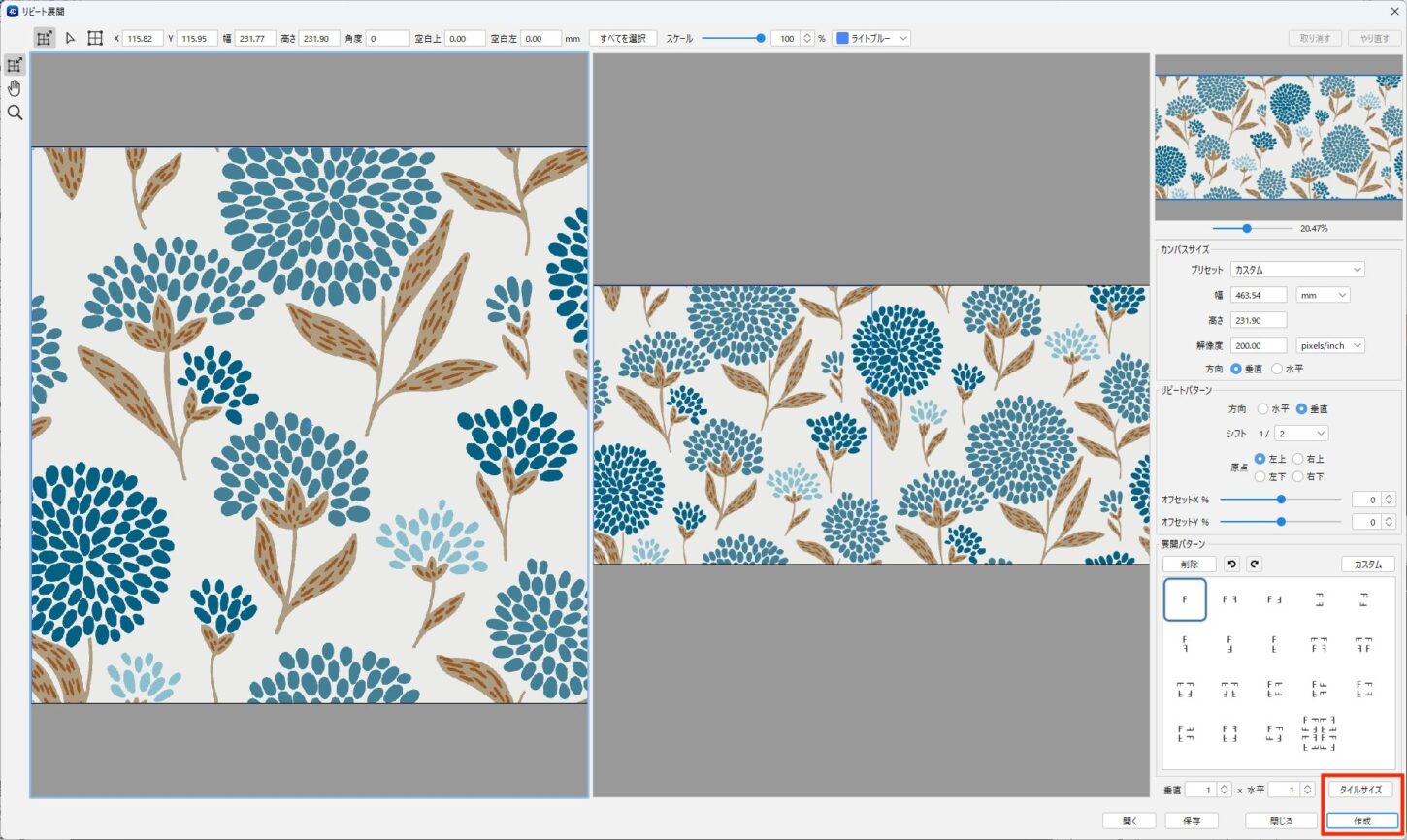
- メイン画面に戻り、正送りの画像が作成されます。